The Calculation Rule using Outlier Detection helps the user to create a Sales History Adjustment by identifying the outliers in the sales history and adjusting the sales quantity of those outliers to a median value of the sales history data. The outliers are calculated by using the Interquartile Range Rule.
To set up Replen. Setup for Outlier Detection
- Go to LS Retail - Replenishment - Administration - General - Replen. Setup.
- On the Replen. Setup page, navigate to the Sales History Adjustment FastTab.
- Fill in the fields as described below.
| Field | Description |
|---|---|
| Interquartile Range Multiplier | The field specifies the determining parameter to detect outliers in a set of Sales History data. A higher value will give more allowance for deviations and vice versa. The default value is 1.5. |
| Minimum Data Size | The field specifies the minimum number of data points to be considered for the outlier detection and adjustment. This value must be 6 or more. The default value is 6. |
To calculate Sales History Adjustment from Outlier Detection
- Go to LS Retail - Replenishment - Automatic - Lists - Replen. Sales Hist. Adj..
- Click the Calculation Rules action on the Home action menu to open the Replen. Sales History Adjustment Calculation Rules page.
- Click New to create a new Replen. Sales History Adjustment Calculation Rule with Type Outlier Detection. Alternatively, open an existing one.
- Fill in the fields as described in the following table:
- None
- Retail Calendar
- Base Calendar
- Both - (Retail Calendar will have priority, provided it has been set up).
- Click Calculate on the Home action menu.
Alternatively, you can select the relevant Replen. Sales History Adjustment Calculation Rule and click Calculate on the Home action menu of the Replen. Sales History Adjustment Calculation Rules page.
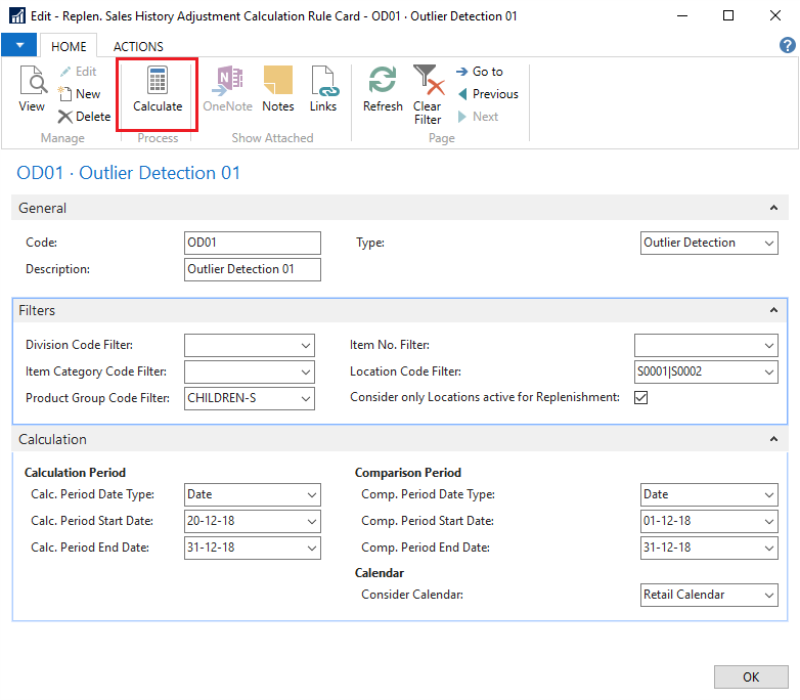
-
The system informs how many entries were updated:
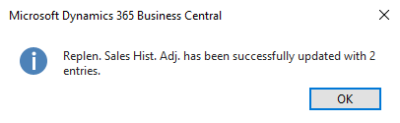
| Field | Description |
|---|---|
| Division Code Filter | This field specifies the item division that will be used to filter the items. |
| Item Category Code Filter | This field specifies the item category that will be used to filter the items. |
| Product Group Code Filter | This field specifies the item product group that will be used to filter the items. |
| Item No. Filter | This field specifies the item number that will be used to filter the items. |
| Location Code Filter | This field specifies the value that will be used to filter the item's sales locations. |
| Consider only Locations active for Replenishment | This field specifies if the outlier calculation should only consider location(s) that are active for Replenishment. |
| Consider Calendar | This field specifies which calendar should be considered for the outlier calculation. The available options are: |
| Calc. Period Date Type | This field specifies whether the date range for the outlier calculation will be entered manually or calculated based on a given date formula. |
| Calc. Period Start Date | This field specifies the starting date for the outlier calculation. This is used when the Calc. Period Date Type is Date. |
| Calc. Period Start Date Formula | This field specifies the formula to calculate the starting date for the outlier calculation. This is used when the Calc. Period Date Type is Date Formula. |
| Calc. Period End Date | This field specifies the ending date for the outlier calculation. This is used when the Calc. Period Date Type is Date. |
| Calc. Period End Date Formula | This field specifies the formula to calculate the ending date for the outlier calculation. This is used when the Calc. Period Date Type is Date Formula. |
| Comp. Period Date Type | This field specifies whether the comparison date range for the outlier calculation will be entered manually or calculated based on a given date formula. |
| Comp. Period Start Date | This field specifies the comparison starting date for the outlier calculation. This is used when the Comp. Period Date Type is Date. |
| Comp. Period Start Date Formula | This field specifies the formula to calculate the comparison starting date for the outlier calculation. This is used when the Comp. Period Date Type is Date Formula. |
| Comp. Period End Date | This field specifies the comparison ending date for the outlier calculation. This is used when the Comp. Period Date Type is Date. |
| Comp. Period End Date Formula | This field specifies the formula to calculate the comparison ending date for the outlier calculation. This is used when the Comp. Period Date Type is Date Formula. |
Calculation example
A 7-day sales history data for an item with a very high number of sales on the 3rd of January (Qty. Sold = 1200), and a very low number of sales on the 6th of January (Qty Sold = 20):
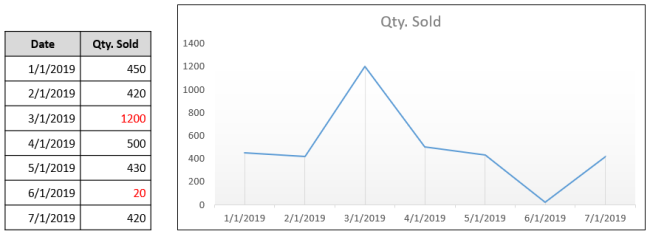
In order to detect and adjust the outliers, the data will be sorted in ascending order and the following values can then be calculated:

Note: 1.5 is the default Interquartile Range Multiplier. This multiplier can be modified in the Replen. Setup page.
The dates with quantity sold that are less than the Lower Fence value or more than the Upper Fence value will be identified as outliers and adjusted to the Median value. In this case, Sales History Adjustment entries will be created with the quantity of 410 and -770 on the 6th of January and the 3rd of January, respectively.
See Also
Sales History Adjustment Calculation Rules